✅ Pro Enhancements are now Image Enhancement Add-ons!
When we launched Pixlmob in November of 2022, we quickly realized we wanted to restructure how Pro Enhancements fit into the ordering workflow and began tackling hurdles to pave the way for a new Base + Add-on order structure within the Pixlmob platform. After conversations and suggestions from many of our users, we’re excited to roll out 2 key changes to Image Enhancement Add-ons:
While Pro Enhancements were grouped together as an all or nothing option, for Image Enhancement Add-ons, we've separated them into 4 options, so you can better customize your others:
- Fireplace Composite: Add fire to indoor and outdoor fireplaces or fire pits.
- Sky Replacement: Sky replacement involves digitally replacing the original sky in an image with a different sky, often to enhance the mood, correct exposure, or create a more visually appealing composition. This does not include creating a Day-to-Dusk image.
- TV Screen Replacement: Correcting or replacing the image or reflection on the TV screens in all photos
- Minor Blemish Removal: Includes correcting small lawn or driveway blemishes, removing photographer reflections from mirrors, editing lens flares, and other similar minor retouches. The scope of the editing required to correct the image is determined by the editor and could incur additional services, such as Object Removal.
Instead of paying an additional fee per image for all Add-ons, you’ll now pay a flat rate per 50 images for each Add-on you select.
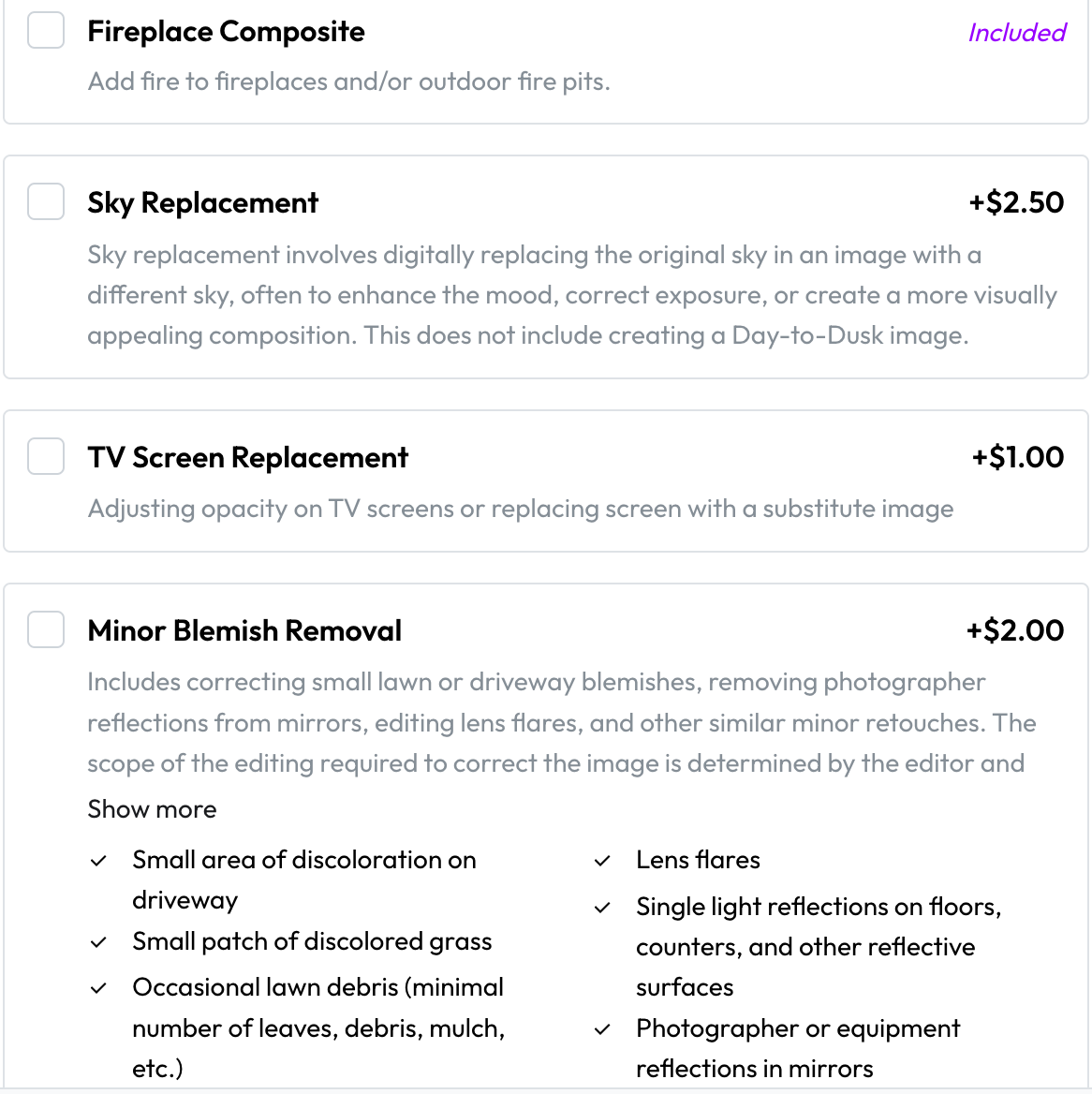
✅ You can now save orders as Drafts to be completed later!
We’ve been hard at work engineering a more robust foundation to the workflow within Pixlmob and are excited about many new features ahead, the first of which is Draft orders!

When creating an order, you can choose to:
- Complete the checkout to place the order from the editor.
- Discard the drafted order.
- Save the order as a Draft.
With this new feature:
- You or an admin can draft orders in advance to speed up your post production workflow so your orders are ready to send off to editing as soon as your assets are in place.
- You can duplicate a past order as a Draft to quickly reorder the same services and quantities from the same editor without starting a new order from scratch.
Access your saved Drafts from your Orders page in your Dashboard.
- You’ll see the Drafts marked in a new section at the top of the page.
- Orders in the Drafts section have not yet been submitted to an editor and the checkout process needs to be completed before the editor will receive the order.
- If you need to delete an order from your Drafts, you can do so by selecting Delete Draft from the *** menu on the right side of the order.
Draft Orders will be marked with one of 2 statuses:
- Draft - Incomplete means your Draft order is missing information, such as the order name, the links for your assets and/or your finished folder and the missing information must be added before the order can be placed. This status will be in red.
- Draft, noted as a green status, means your order information is complete and when you’re ready, you can complete the checkout process for the Draft and submit the order to the editor.
✅ Additional views and controls from the Admin panel will assist the Pixlmob team in locating and resolving orders much more efficiently and quickly!